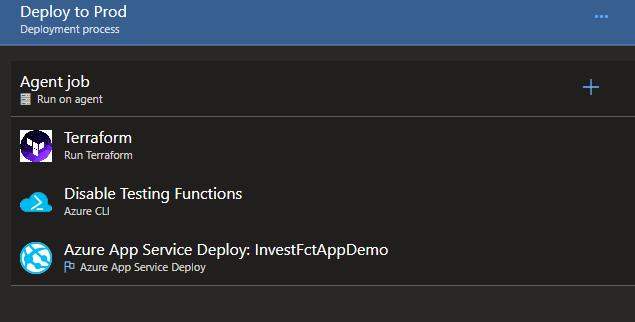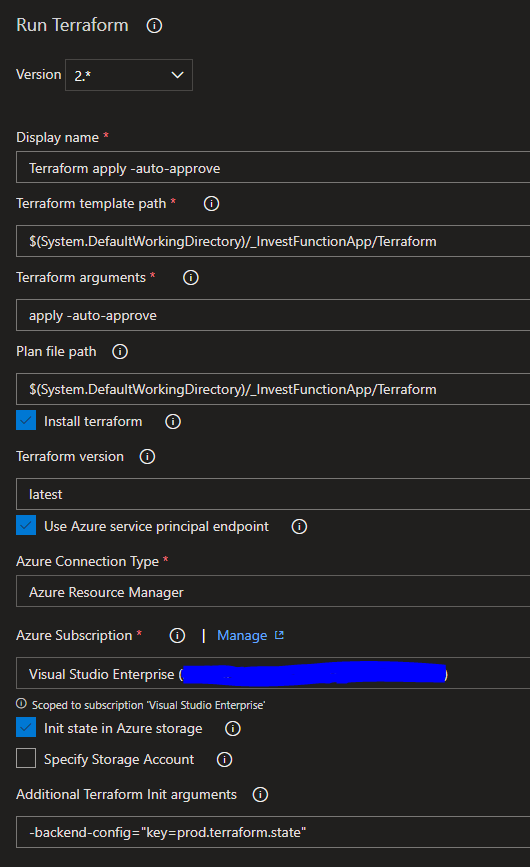Using Terraform as part of the Azure Devops Pipelines
I am exploring Azure Devops and Azure Functions. Jason Roberts has a great series about continuous deployment of Azure Functions using Azure Pipelines. It is a prerequisite for the tutorial that you manually create 2 Azure Functions.
Can this part be automated and integrated into the pipeline? I believe the answer is yes. Here I will explore how to use Terraform to achieve this. If you are new to Terraform I recommend the book “Terraform: Up & Running” by Yevgeniy Brikman. The first chapter has a detailed explanation that will get you up to speed with Terraform.
This blog post is not intended as a detailed tutorial on either Azure Devops nor Terraform. My aim is merely to document the steps taken to integrate and automate the setup of Azure Functions as part of the pipeline.
The first step is to be able to call Terraform in an automated way through e.g. a build server. The Terraform documentaion list 4 ways of achieving this. For this scenario, it seems most appropriate to use an Azure Service Principal and a Client Certificate as outlined here. If you are new to OpenSSL1 and certificated then please read this article from DigitalOcean. Information on how to create a service principal can be found in the official Azure documentation.
On macOS it is easy to install Terraform using Homebrew - simply
brew install terraform
and checking the installation went well with
terraform --version
One of the cool features for Terraform is that you apply changes and not the entire infrastructure. So if I create a storage account and want to upgrade the storage account to V2 then Terraform will detect the change and simply apply that. For this to work Terraform keeps track of the state in a local file called terraform.tfstate. How will this work on a build server? Fortunately, Terraform can use other storage backends that the file system for keeping track of state. On Azure, one can use a storage account as backend storage for Terraform state. But this seems to introduce a bootstrapping problem. We want to use Terraform to create the Azure infrastructure but at the same time, an Azure storage account is needed for storing the Terraform state. I manually created a storage account specifically for this purpose. Please let me know if you know of a solution to this problem. The storage account was created locally with this config file.
Now we are ready to use Terraform from Azure Devops. On the Visual Studio marketplace, there is a number of extensions for using Terraform a part of the Azure Pipeline. I simply went for the most popular one. Clicking “Get it free” will open the Azure Devops portal where you select the organization for which you want to install the extension.
Starting from the pipeline defines by Jason Roberts is his series about continuous deployment of Azure Functions using Azure Pipelines I simply added an extra Terraform task
with the following settings:
Please refer to Github for the Terraform config file used to set up the Azure Functions apps. I could not get the Terraform backend storage to work by specifying the storage account in the task settings. Others have suggested specifying this as part of the configuration file as this works fine.
Besides adding a Terraform config file the only other change I made to Jason Roberts Github repository was to add a couple of task to the build process to copy the Terraform config files to the Release Pipeline.
- task: CopyFiles@2
displayName: 'Copy Terraform config file to: $(Build.ArtifactStagingDirectory)'
inputs:
sourceFolder: 'src/Terraform'
Contents: '*.tf'
TargetFolder: '$(Build.ArtifactStagingDirectory)/Terraform'
# Publish Build Artifacts
- task: PublishBuildArtifacts@1
displayName: 'Publish Terraform config file'
inputs:
pathtoPublish: '$(Build.ArtifactStagingDirectory)/Terraform'
artifactName: Terraform
All source code is on Github.
Footnotes
-
If you are using a new version of macOS then you will by default be using a different version of OpenSSL than the open source version. You can install the open source version using homebrew, e.g.
brew install openssl@1.1. The 1.1 is to install the latest LTS release. Please make sure that your path is set up in such a way that homebrew directories takes precedence over built-in binary directories. ↩
Please create issues at the Github repo Twitter.
Edit page on GitHub. Please help me to improve the blog by fixing mistakes on GitHub. This link will take you directly to this page in our GitHub repository.
There are more posts on the front page.

Content of this blog by Carsten Jørgensen is licensed under a Creative Commons Attribution 4.0 International License.